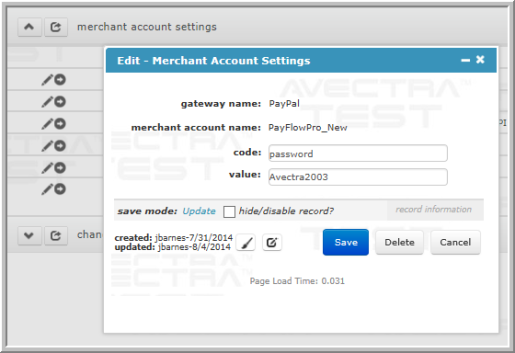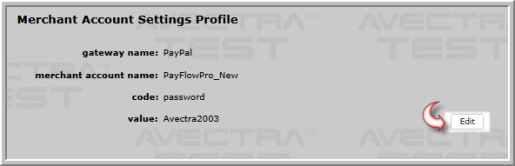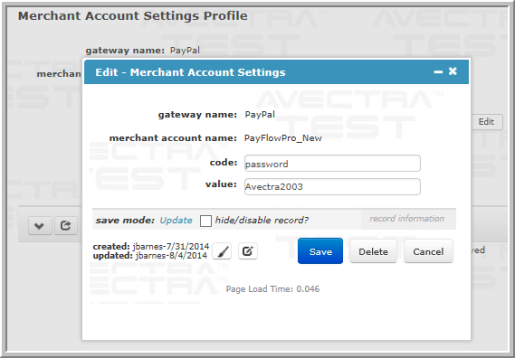![]()
| Field | Required | Description |
|---|---|---|
| code | Yes | Enter the identifying code for the merchant account setting being edited. For example, "password" is often used for the password merchant account setting. |
| value | Yes | Enter the merchant account value for the code. For example, this would be the actual password required to access the merchant account. |